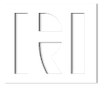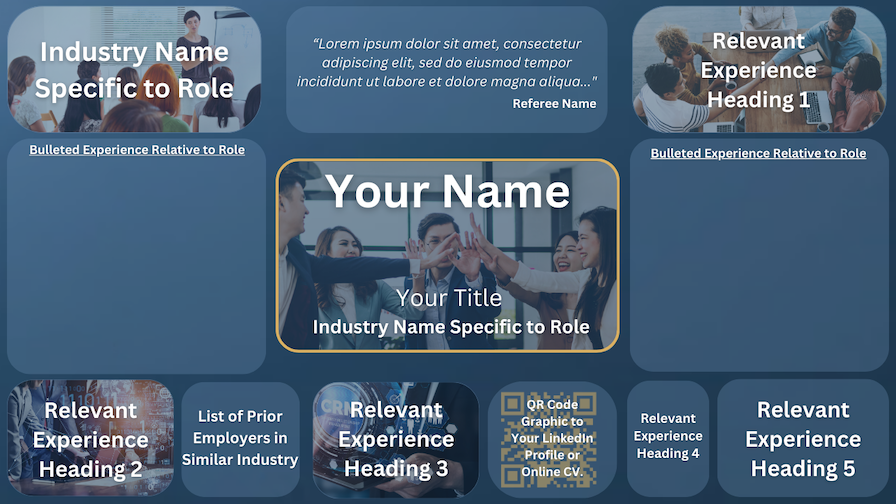In my two decades as an IT contractor, I've gathered countless job search strategies. However, it was the infographic CV that made a striking difference.
After a standard resume fell short for a perfect-match role, I crafted an infographic CV, echoing my original qualifications. This visual twist caught the recruiter's eye, leading to an instant interview request from the client!
In this post you will discover the benefits of infographic CVs, how to create your own and how to leverage infographic CVs in conjunction with your regular CV, when applying for your next role.
What are Infographic CVs?
Infographic CVs can transform your professional experience, skills and achievements into a compelling visual narrative. Unlike a conventional CV, which unfolds through detailed text, your infographic CV employs charts, icons, images and colour blocks to make an instant impression.
This format can distil your work history into an engaging visual array, spotlighting pivotal points with images that capture a hiring manager's attention swiftly. The design can facilitate a quick review, enabling potential employers to spot essential qualifications and experiences without sifting through dense paragraphs.
An infographic CV, should strike a fine balance: the design should enhance rather than obscure your professional details. Each visual must clarify aspects of your background.
Your infographic CV is more than a visually striking document; it's a deliberate strategy that can pave the way to exciting career paths. By visualising your capabilities and experiences, these CVs provide a unique lens through which potential employers can view your professional value in the job market.
Different Types of Infographic CV
Search the web for “Infographic CV” and you will be presented with thousands of examples. Some can be more graphical and others more textual.
Subject to the extent of your experience and the type of industry you are working in, there’s is no clear right or wrong.
After considerable experimentation I opted for two types of infographic cv, each having its own purpose:
Career Overview Infographic
A career overview infographic CV, can be a summary of your main written CV. It quickly communicates your overall work experience with the following sections:
Your name and current job title.
13 Key skills / achievements.
QR Code to your LinkedIn profile or Online portfolio.
“Core Skills” section for smaller bulleted text.
“Role Experience” section for smaller bulleted text.
Sample Career Overview Infographic CV
Role Specific Infographic
A role specific infographic CV, can be a summary of your key skills / experience specific to the job you are applying for. It quickly communicates in an impactful way your suitability to a specific job via the following sections:
Your name and current job title.
Key Testimonial.
7 Role specific key skills / achievements.
QR Code to your LinkedIn profile or Online portfolio.
“Key Skills” section relative to the role, for smaller bulleted text.
“Key Experience” section relative to the role, for smaller bulleted text.
Sample Job Specific Infographic CV
Infographic CVs can be of any design, layout or colour. The above examples use “safe colours” which are relevant to my particular industry / profession.
How to Design Your Own Infographic CV
Designing your own infographic CV need not be as daunting as it sounds, I am no graphic designer myself!
There are two options to creating a CV infographic:
Enlist an experienced graphic designer (e.g. Fiverr.com)
Design it yourself!
Which ever option you choose below are some tips to help you prepare:
Search the web for infographic images that suit your industry / profession. Once you have chosen one you feel is suitable, download a copy your chosen image (subject to licensing).
Review your chosen image and identify what skills, achievements etc. you would like to display within the image. What colours or other images would you like to use? The design of your chosen image needn’t be fixed. You or your graphic designer may choose to amend the original layout.
Using a Graphic Designer?
Send the above brief to your graphic designer, for review / feedback.
Designing it yourself?
Creating your own infographic CV is not as complex as it may seem. It’s considerably less expensive than using a graphic designer, allowing you to make as many changes as you want!
All you need is a graphic design package such as Canva or any graphics package, that supports image layers:
Import the image of your chosen sample infographic as a new graphic layer.
Reduce the opacity of this layer to between 30%-50%.
Add a new graphic layer on top.
Add shapes to the top layer so they match shapes contained in the background layer.
Delete the background layer once all the shapes have been added, then add your colour scheme, additional images and text!
Tips
Colours - Use colours that are pertinent to your industry, profession or your prospective employers brand. It’s also a good idea to search the web for any current in trend colour schemes.
Fonts - Using the correct font can make or break an infographic, check for common fonts used in your industry, profession or use the same fonts used in your prospective employers brand.
Images - Many graphics packages include royalty free images, which can be very effective in enforcing particular skills, experience or achievements. Reduce the opacity of any images where you will be overlaying text.
How to Use Infographic CVs
Infographic CVs can be very effective when used in tandem with your current CV.
Text Based CVs
Text based CVs remain very effective with Applicant Tracking Systems (ATS), which are used by recruitment agencies and job sites. Text based CVs should always be used when communicating with a recruitment agency or potential employer.
Career Overview Infographics
Infographic CVs can help you get instant attention with a recruitment agency or potential employer.
Job Sites - Where permissible, upload your infographic CV alongside your text based CV to job sites you are registered with. Ensure the title of each document is clear. For example:
yourname-yourtitle-CV.doc
yourname-yourtitle-Inforgraphic-Summary.doc
Your CV will help an Applicant Tracking System (ATS) identify you as a suitable candidate during a search, while also giving the searcher access to your infographic CV.
Recruitment Agencies - Similar to Job Sites send both your text based CV and infographic CV.
Job Interviews - Display your infographic CV as part of a small presentation or provide a hard copy to the interviewers along with your text based CV.
Here are some tips to help you further extend your reach:
LinkedIn - If you have a LinkedIn profile, add your infographic CV as an image to the featured section of your profile:
Makes your LinkedIn profile stand out from others.
Helps potential employers get an almost instant understanding of your skill / achievements.
Online Career Portal - If you have your own website, create a Personal Career Portal page and upload your infographic CV.
Smartphone - Keep a copy of your infographic CV on your smartphone, for those unexpected opportunities. If your infographic is stored on your LinkedIn profile or your personal career portal, setup a QR Code on your smartphone!
Role Specific Infographics
As the name suggests, role specific infographic CVs can be very effective when applying for a particular role. Here are some tips to help you stand out from other applicants:
Recruitment Agencies - Send both your text based CV and role specific infographic, when applying for a role.
Job Interviews - Display your role specific infographic CV as part of a small presentation or if meeting face to face, provide a hard copy to the interviewers along with your text based CV.
Smartphone - If your role specific infographic is stored on your LinkedIn profile or your personal career portal, setup a QR Code on your smartphone for the interviewers to scan. This will add your profile to the browsing history of their devices!
Implementing infographic CVs can significantly boost your job search, helping you land that dream job!
Do you currently use infogrpahics for your job search? What’s your experience?
Let me know in the comments below.