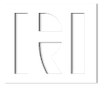In today's highly competitive job market, making a memorable first impression is more important than ever , when searching for a job. One such approach is incorporating QR codes into your CV.
A CV that stands out with instantly available additional information via a QR code could be the key to grabbing attention and landing that dream job!
In this blog post, we will explore how to make your CV and skills stand out using QR codes and incorporating them effectively.
What is a QR Code and Why Use It on Your CV?
A QR (Quick Response) code is a two-dimensional barcode that can store data and be easily scanned by a smartphone or QR code reader.
When scanned, it directs the user to a website, app, or other digital content. In the context of a CV, a QR code can link to an online portfolio, social media profile, or video CV, allowing recruiters and potential employers to access additional information about a candidate with ease.
Using a QR code on your CV offers several benefits:
Showcases your tech-savvy nature and adaptability in the digital age
Provides a quick, convenient way for recruiters or potential employers to access more information about you
Helps declutter your CV by directing recruiters to digital platforms where you can present additional content
Enhances your personal branding by making your CV memorable and visually appealing
Choosing the Right QR Code Generator for Your Needs
To create a QR code for your CV, you'll need to use a QR code generator. There are many generators available online, both free and paid.
Here are some factors to consider when selecting one:
User-friendliness: Choose a generator that offers an intuitive interface, making it easy to create and customise QR codes
Customisation options: Look for a generator that allows you to personalise your QR code's design, colours, and logo, as this can help reinforce your personal brand
File format support: Ensure that the generator can export your QR code in a high-resolution format, such as PNG or SVG, which can be easily inserted into your CV
Reliability: Opt for a reputable generator with positive reviews to ensure your QR code remains functional and accessible over time
Some popular QR code generators include QRCode Monkey, QRStuff, and Website Planet.
Customising Your QR Code: Design, Colours, and Branding
A personalised QR code not only enhances your CV's visual appeal but also reinforces your personal brand.
Follow these tips to customise your QR code:
Design: Select a design that complements your CV's layout and style. Some generators offer templates, while others allow you to create a custom design from scratch.
Colours: Use colours consistent with your personal brand or the colour scheme of your CV. Ensure the contrast between the QR code and its background is high to maintain scannability.
Logo: Incorporate your initials, a small profile picture, or a relevant icon in the centre of the QR code to make it more distinctive and engaging.
Strategically Placing QR Codes on Your CV
Positioning your QR code on your CV is crucial for visibility and scannability.
Consider these tips:
Place the QR code in an easy-to-spot location, such as the top right corner, bottom of the page, or alongside your contact information.
Ensure the QR code is large enough to be easily scanned when printed or being viewed on a computer screen, but not so large that it distracts from your CV's content.
If your CV spans multiple pages, include the QR code on the first page to maximise visibility.
CV Page Banner Showing Clickable links to LinkedIn & QR Code to Personal CV Website.
How to Insert QR Codes on Your CV with Microsoft Word
You will want the QR code to be both scannable and clickable. To insert a QR code image as a clickable link onto a CV using Microsoft Word, follow these steps:
Insert the QR code image
Open your CV in Microsoft Word.
Click on the area in your CV where you want to insert the QR code.
Go to the Insert tab in the ribbon toolbar.
Click on Pictures and select This Device or Stock Images (if you have the image saved on your computer or need to search for it in Microsoft Word's stock images).
Locate the QR code image file on your computer or search for it in the stock images, select it, and click on Insert.
Resize the QR code image
Click on the inserted QR code image to select it.
Drag the resizing handles (small squares) at the corners or edges of the image to adjust its size. Make sure the image is large enough to be easily scanned but not so large that it distracts from your CV's content.
Create a hyperlink for the QR code image
Right-click on the QR code image.
Select Link from the context menu (or Hyperlink in older versions of Word).
In the Insert Hyperlink dialog box, click on the Existing File or Web Page option in the left panel.
In the Address field, type or paste the URL you want to link to the QR code image. This should be the same URL encoded in the QR code itself.
Click OK to create the hyperlink.
Now, when someone clicks on the QR code image in your CV, they will be directed to the specified URL and your profile will be added to their browsing history!
Saving your CV as a PDF before sending it out will preserve the formatting, image quality, and clickable link. You can also keep your CV in MS Word format, which will likely help recruiting related software to find your CV.
Linking Your QR Code: Which Digital Assets to Showcase
The digital content you link to your QR code should provide recruiters with valuable insights into your skills, experience, and personality. Here are some options to consider:
Personal CV Website
A personal CV website is an excellent way to showcase your work. Depending on your field, your personal CV website could include design projects, articles, presentations, or code snippets.
Your personal CV website could also include:
Personal Profile / Personal Statement - Not having the space restrictions of a CV, you can provide a more detailed personal profile or personal statement.
Professional Recommendations and Testimonials - Testimonials and recommendations from colleagues, managers, or clients can provide a powerful endorsement of your skills and work ethic. This way, recruiters can get instant access to direct feedback about your performance and potential.
Video CVs or Personal Introductions - A video CV or personal introduction allows you to speak directly to recruiters and showcase your communication skills, creativity, and personality. Keep your video brief (1-2 minutes) and focus on summarising your background, key strengths, and career goals. Linking your QR code to a video CV can help you make a strong, memorable impression.
Extracurricular Activities - Show relevant extracurricular activies with room to explain how they may be relevant to the role you are applying for.
External Links - Include single click links to your LinkedIn profile or direct contact information.
A QR code linked to your personal CV website allows recruiters and potential employers to view your work in a more interactive and engaging format, than a traditional CV.
Professional Social Media Profiles
Linking your QR code to a professional social media profile, such as LinkedIn, can give recruiters access to more information about your background, network, and endorsements. Ensure your profile is up-to-date, well-written, and presents a consistent image of your personal brand.
Ensuring Accessibility: Making Your QR Code Scannable and Mobile-friendly
To make the most of your QR code, ensure it is easily scannable and the linked content is accessible on mobile devices. Here are some tips:
Maintain a high contrast between the QR code and its background to improve scannability
Test the QR code on different devices and with various scanning apps to ensure compatibility
Optimise the linked content for mobile viewing, using responsive web design or mobile-friendly templates
Testing and Troubleshooting Your QR Code Before Sending Out Your CV
Before sending out your CV, test your QR code to ensure it works as intended. Scan it using multiple devices and scanning apps to identify any issues. Additionally, ask a friend or colleague to test the QR code and provide feedback on the linked content's accessibility and relevance. Address any issues before submitting your CV to potential employers.
Do's and Don'ts of Using QR Codes on Your CV
To maximise the benefits of using a QR code on your CV, follow these best practices:
Do:
Keep your linked content up-to-date and relevant
Ensure the QR code is easily scannable and compatible with different devices
Use a design and colour scheme that complements your CV and personal brand
Don't:
Overwhelm your CV with multiple QR codes. Stick to one that links to the most important content
Link to content that doesn't add value or support your application, such as personal social media profiles or unrelated hobbies
Rely solely on the QR code to convey crucial information. Your CV should still be comprehensive and informative even if the recruiter doesn't scan the code
Adapting Your CV and QR Code to Different Job Applications
When applying for different job opportunities, customise your CV and linked content to better align with each position's requirements. Tailor your CV's content, focusing on skills and experiences most relevant to the job at hand.
Additionally, update your linked content to showcase work samples or achievements that directly relate to the position. If you have a personal CV website you can create a landing page, dedicated to the role you are applying for.
Conclusion
Incorporating a QR code into your CV can significantly increase its impact, making it stand out in a crowded job market.
By following the steps and tips outlined in this post, you can create an engaging, memorable CV that showcases your skills, experience, and personality in a creative and innovative way.
By choosing the right QR code generator, customising the design, and linking to relevant digital assets, you can leave a lasting impression on recruiters and increase your chances of landing your dream job.
Remember to test and optimise your QR code and linked content for accessibility, ensuring that recruiters can easily access the additional information you provide.
Embrace the digital age and enhance your personal brand by using QR codes to make your CV stand out from the competition.
Frequently Asked Questions
-
Place the QR code in an easy-to-spot location, such as the top right corner, bottom of the page, or alongside your contact information.
If your CV spans multiple pages, include the QR code on the first page.
-
It's best to stick to one QR code that links to the most relevant and impactful content.
Multiple QR codes may confuse or overwhelm recruiters.
-
You can link any digital content that adds value to your application, such as a personal CV website, professional social media profiles (e.g., LinkedIn), video CVs or personal introductions, and testimonials or recommendations.
-
Yes, QR Codes are the easy to avoid long web page URLs. In addition to being on your CV, You can keep a copy of your QR Code on your smartphone which when scanned can:
Automatically download your CV,
Open a job role targeted landing page.
Open your work experience or employee testimonial pages.