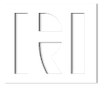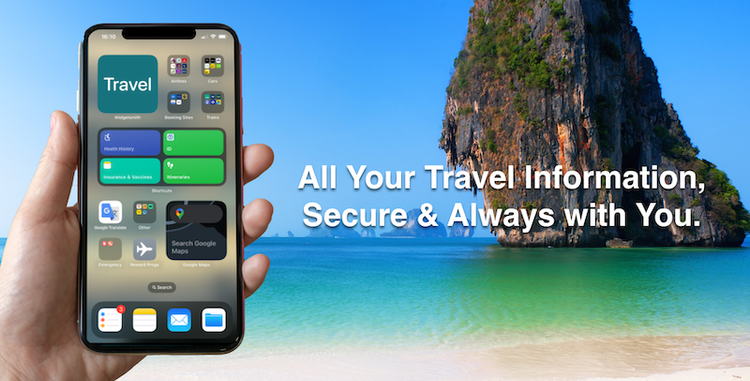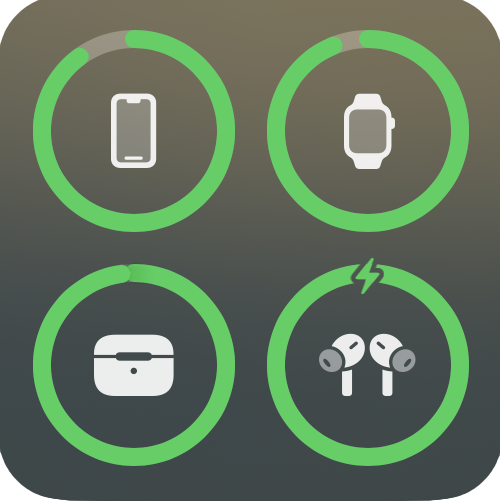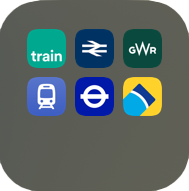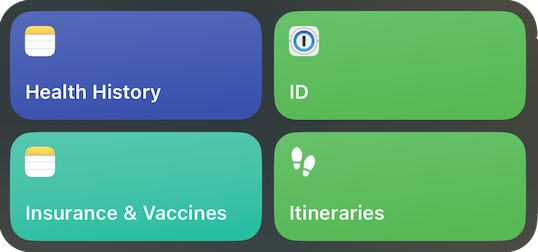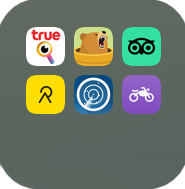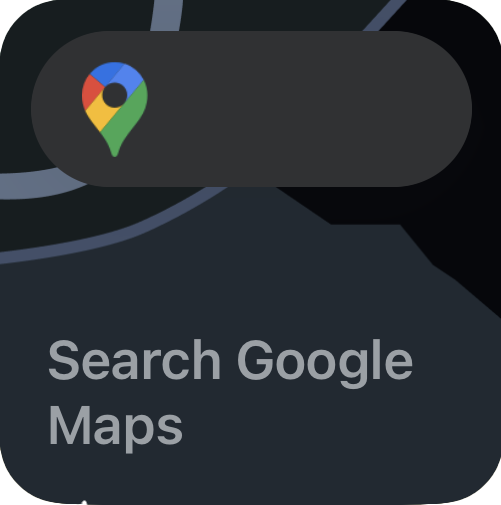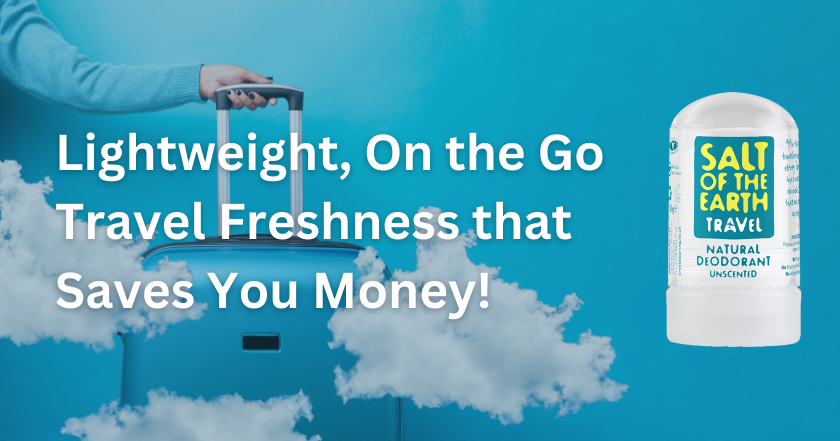Traveling is a wonderful experience, but it can also be stressful, especially if you’re not organised. One of the things that can make a huge difference is having all your travel documents instantly accessible from one secure place that’s always with you, such as your smartphone.
In this blog post, I will show you the best way to setup your iPhone (can also apply to Android devices) to help make your travels stress free!
Different Types of Travel Information
There’s a host of information we need access to when travelling both electronic and hard copy. Sometimes you maybe asked for this information at unexpected moments.
Passport
The most important document of all, to verify your identity and show relevant visas. This document is often required for flight check-in, passport control, immigration and hotel check-in, car / motorbike rentals etc. Also useful for unexpected Police checks.
Format: Hard Copy.
Drivers licence
Typically used for car / motorbike rentals it can also be required for any Police stops. Your driving licence may also need to be accompanied by an International Driving Permit subject to your own driving licence / destination county.
Format: Hard Copy
Flight Itinerary
To help you keep track of your flight schedules, yet some immigration points may ask to see proof of when you are intending to return home.
Location: Booking Website / Email / Apps (copy often printed on paper).
Boarding Passes
You're proof that you were sat in a specific seat in an aircraft, Either electronic or paper, the small paper boarding pass tabs can easily be mislaid.
Format: Hard Copy
Hotel Bookings
It’s common for travellers to stay at multiple hotels. Keep track of all those different booking numbers and room types can be a challenge!
Location: Booking Websites / Email / Apps (copy often printed on paper).
Travel Insurance
Equally as important as your passport. Within moments of receiving medical treatment, a hospital administrator will be asking for your travel insurance information or how you intend to pay.
Format: Insurance Website / Email (copy often printed on paper).
Health History / Medications
Often overlooked, but in the event of receiving medical treatment, timely health history information such as prior treatments, current medications etc. can be key to ensuring you receive the right treatment.
Format: Electronic (copy often printed on paper).
Credit / Bank Card Information
Account numbers, expiry dates, providers, emergency contact numbers are key in the event your cards or information are either lost or stolen.
Format: Electronic.
The above is a lot of information in many different formats which can be a challenge to get instant access to.
Risks of Paper Travel Documents
While paper travel documents have been the standard for many years, there are significant risks which can make travel stressful and inconvenient.
Any information printed on paper can be easily readable by anyone. Accidentally losing your travel paperwork or having your bag containing your paperwork stolen, will likely cause a great deal of inconvenience and stress. Likely to putting a temporary halt to your travel plans.
Some documents which have to remain on paper such as your passport, drivers licence or international driving permit, require additional care. This can also sometimes be a challenge when you maybe suffering from jet lag.
There are many good reasons to consider going digital when it comes to travel documents. By using digital travel documents, your information is protected, you save time, reduce environmental impact, and stay organised while enjoying a stress free trip.
Benefits of Storing Travel Documents in your Smartphone
Convenience
One of the main benefits of storing your travel documents on your iPhone is convenience. You’ll have all your travel documents in one place, making it easy to access them whenever you need to.
No more digging through your bag or wallet to find your important travel documents. With just a few taps on your iPhone, you can access everything you need for your trip.
Security
Another benefit of storing your travel documents on your iPhone is security. Losing your passport or other important documents can be a nightmare when you’re traveling.
By storing copies on your iPhone, they can be securely encrypted keeping them safe. Password or biometric protection on your iPhone will prevent unauthorised access.
Sharing
A single copy of your itinerary could be instantly shared with family, who will automatically receive updates whenever your itinerary changes.
Time-Saving
Storing your travel documents on your iPhone can also save you time giving you almost instant access. You can also use your iPhone to check flight schedules, track your flight, and even book a rental car or hotel room.
Offline Access
When traveling to remote locations or areas with poor internet connectivity, accessing online travel documents such as flight tickets or hotel reservations may be difficult or impossible. With iPhone's ability to store documents offline, it eliminates the need for internet connectivity when accessing important travel documents, which ensures that your travel plans don't get disrupted.
Environmental Benefits
Storing your travel documents on your iPhone also has environmental benefits. By reducing the amount of paper you need to print out, you’re helping to reduce paper waste. Additionally, the less paper you carry, the lighter your load!
Organization
Travel can be chaotic, with many documents and reservations to keep track of. By storing your travel documents on your iPhone, you can keep everything organised in one place, accessible from anywhere.
Backup
In the unfortunate event that you lose your iPhone, having your travel documents stored in the cloud or other secure backup service can be a lifesaver. You can simply access your documents from a new device, or other device such as a friend’s or family member’s iPhone, and continue your travels without much hassle.
Best way to store travel documents on your smartphone.
Storing your travel documents on your iPhone or Android device, can make a huge difference when you want to travel stress free. It’s convenient, secure, time-saving, environmentally friendly, and helps keep you organised!
After many years of travelling I created a custom “Travel” home screen on my iPhone which keeps all my travel information (apps, notes, insurance and digital copies) just one or two taps away.
Both iPhone and Android devices have the ability to create custom home screens out of the box, with no additional cost.
Travel Home Screen Setup
This is an overview of my own Travel Home Screen, which you may choose to copy or adapt for your own needs.
The iPhone travel home screen comprises of key areas of information, which makes information access fast and easy.
Travel Home Screen Top Left
Made up from a “stacked widget”, this zone enables me to rapidly flick through the travel destination current weather, world clock and device charge status. I always like to ensure I have enough charge wherever I am going!
WidgetSmith Label
Destination Weather
World Clock
Charge Status
The WidgetSmith label is used on all my home screen setups, making it clear which home screen I am currently on.
Travel Home Screen Top Right
A series of standard travel related apps organised by folder by transport type and booking apps.
Airlines
Cars
Booking Sites
Trains
Airlines Folder
Predominantly airline apps for booking flights, seat assignments and flight alerts. There are also some airport apps with live arrival / departure boards and airport maps.
Cars Folder
Mainly used for taxi bookings and car park payments. Also useful for car rental apps.
Booking Sites Folder
For booking those all in one travel packages and occasional travel deal alerts.
Trains Folder
Metro maps and train booking apps.
Travel Home Screen Middle
This section comprises of an IOS shortcut folder widget which instantly opens up individual Apple Notes and an encrypted security application called “1Password”.
Health History
Is a shortcut link to an Apple Note which summarises health history (inc. current medication dosage), .PDF copies of prescription notes and any doctor letters confirming pre existing conditions.
IOS Shortcut Action: “Open Note (Note Name)”.
Insurance and Vaccinations
Is a shortcut link to an Apple Note with .PDF copies of all travel insurance related documentation and current vaccine certificates. Travel insurance policy number, claims and medical emergency phone numbers are at the top of the note.
Also included is a table showing vaccine history (including batch numbers), where no certificate is available.
IOS Shortcut Action: “Open Note (Note Name)”.
Itineraries
The most frequently used part of the travel home screen, the “Itineraries” button Is a shortcut link to an Apple Note with .PDF copies of flight itineraries and hotel bookings with associated booking / reservation codes.
IOS Shortcut Action: “Open Note (Note Name)”.
ID
To avoid losing original copies of my ID either through loss or theft, keeping a secure encrypted copy on the iPhone means such ID is always with me. The originals can be safely stored / hidden elsewhere.
Although a password protected Apple Note could be used, personal ID such as passport, driving licence etc. requires a good level of data protection.
A single tap on the “ID” button instantly opens the “1Password”, “Favourites” list via a separate biometric / password login, listing key personal ID documents. Not only are the document numbers, expiry dates etc. stored within “1Password”, copies of key parts of the documents themselves can also be stored:
Passport - Main passport photo page and copies of relevant visas.
Driving Licence - Main ID page and list of vehicle types you are licensed for.
IOS Shortcut Action: “Open (Application Name)”.
Tip: Showing an electronic version of your ID to an official on the street and offering to show the original in a more formal environment, may help to protect against loss / theft of the originals.
Travel Home Screen Bottom Left
A number of useful travel related IOS apps and IOS shortcuts.
Other
Google Translate
Reward Programs
Emergency
Other
Contains a number of useful apps including:
Destination Mobile Provider App
For free wifi, mobile top ups and usage monitoring.VPN App
All important when connected to public wifi. I use TunnelBear.Travel Review App
Tripadvisor comes in handy for researching new places as well as writing reviews.Journey App
Relive although a cycling app, is a fun way to track journeys and add pictures at certain points.Flight Tracking App
Very useful for working out actual wait times when a flight is delayed and advance gate information. I use FlightRadar24.Transport Paperwork
Shortcut to an Apple Note, containing transportation insurance / ownership / rental documents. IOS Shortcut Action: “Open Note (Note Name)”.
Google Translate
Always useful to help break almost any language barriers!
Reward Programs
Great for quickly for verifying reward program numbers, when checking in for flights or hotel accommodation. This is an IOS shortcut to an Apple Note with a simple table listing all reward program memberships. IOS Shortcut Action: “Open Note (Note Name)”.
Emergency
The emergency folder should always be readily accessible.
Stealth
Is an IOS shortcut which when activated, will automatically dim the screen making your phone look like it is off, silence the speaker, activate the microphone and cameras. Everything captured is recorded to the Cloud. Another version of this shortcut can also automatically alert and send your location information via SMS to pre named people.
CLICK HERE for Original IOS Shortcut (may require customisation).Tourist Police
A simple shortcut that uses a pre entered phone number to call the local tourist police. Tourist Police are more likely to speak your language.
IOS Shortcut Action: “Call (Number)”.
Travel Home Screen Bottom Right
This final section comprises of map related applications.
Google Maps
Apple Maps
Find My
Apple / Google Maps
Both useful for navigation / locating local attractions. Also handy for making sure your cab ride doesn’t take the extra long route!
Find My
Apple Air Tags are extremely useful when it comes to travel. I have one in the check in bag, the other in my wallet.
The most common use for the Find My app is to quickly check the location of my check-in bag just prior to boarding, to make sure it’s still with me.
The “Find My” app will also increase the chances of your check-in bag being quickly relocated, in the event of loss.
Conclusion
Once setup, a dedicated travel home screen can play a large role towards stress free travel. Only the flight / hotel itineraries and travel insurance documentation requiring updates for your next trip.
Let me know in the comments, how you organise your home screen for travel?
Frequently Asked Questions
-
You can use any layout you wish, whatever works for your best. The important thing to remember when designing your own travel home screen is speed of information access.
-
Once you have contacted your country’s embassy, you can use the digital copy of your passport and visa on your smartphone, to help the embassy generate a new passport for you.
-
Unlike paper copies, virtually all smartphones use data encryption so without your passcode, your data will likely be safe.
By having your data stored in the cloud, you can quickly be back up and running by restoring your data to a new phone or using a friends device.